Your Personal Scheduling Agent
Course Match applies the latest academic theory to optimize your schedule based on your preferences and course availability.
The goal of Course Match is simple – to maximize your satisfaction with your schedule.
Vice Dean of Strategic Initiatives and Professor of Operations, Information and Decisions, Gerard Cachon, who was part of the Course Match design team, explains the theory and development behind it. This is followed by an introduction to the basic terms and steps of the system.
Important Dates & Deadlines
Wednesday, October 29 – Course Match Opens
Students may begin to report and modify their preferences for Spring 2026 courses at 12:00pm (noon) ET.
Monday, December 8 – Course Match Closes
Last day for students to enter and modify preferences for Spring 2026 courses. Deadline is 12:00pm (noon) ET.
Monday, December 15 – Course Match Schedules Released
Students will receive a notification once Spring 2026 schedules have been released. The drop/add “buffer period” begins at this time.
Wednesday, December 17 – Drop/Add “Buffer Period” Ends
System will close at 12:00pm (noon) ET to process Spring 2026 drop/add “buffer period” requests. Results will be released later that day. First come, first-served add period begins.
Tuesday, January 20 – Wharton’s First Day of the Spring 2026 Semester
Please see the 2025-2026 academic calendar for additional important dates related to registration.
Quick Tips
- Your utilities are weighted by a section’s CU (course unit) value.
- Use the “My Schedules” tool. This element of the user interface can help you identify how Course Match will make intelligent decisions on your behalf. When you notice Course Match making a choice you would prefer it didn’t, adjust your preferences accordingly.
- Assign utility to any class section you could see yourself taking.
- If you don’t want two courses to appear together in your schedule assign to the combination a value less than 0.
- Again, utilities are weighted by Course Unit. In other words, a 0.5 CU course with a utility of 100 actually has a weighted utility of 50.
- Utilities are relative. On a scale of 1-100 a course with a utility value of 100 is 10-times more preferable than a course with a utility of 10. At the same time, a course with a utility of 10 is 10-times more preferable than a course with a utility of 1.
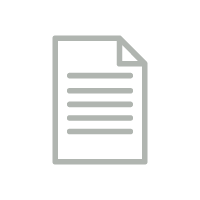 Course Match Manual
Course Match Manual
Want to learn more?
Read the manual
Course Match FAQ
How do I elect to take a course Pass/Fail?
In the add/drop interface you can view a list of courses in which you are enrolled in the COURSES tab of the right-side menu bar. Courses that may be taken pass/fail will have a checkbox in the column marked “Pass/Fail.” Check the corresponding box to indicate your desire to take a course pass/fail. Students may not take more than 1 CU of pass/fail coursework during a semester. Core coursework (fixed and flexible) may not be taken pass/fail.
How do I add a section?
Course sections may be added using the drop/add interface. When you login you will see a list of all available course sections. To add a section, click the corresponding “Request Course” button.
Add requests made during the “Buffer Period” will be randomized by class year and processed in that order. Add requests made after that period will be processed on a first-come, first-served basis. Add requests made of a course at capacity will result in a waitlist being generated. The first student who makes an add request of a course at capacity will be number one on the waitlist and so on. Waitlists will advance automatically as/if enrolled students drop.
How do I drop a section?
In the drop/add interface you can view a list of courses in which you are enrolled in the COURSES tab of the right-side menu bar. To drop a course, just click the corresponding “drop” button.
During the “Buffer Period” drops will show as pending. All drop requests will be processed simultaneously at the close of the drop period.
Is there a limit to the number of credit units I can add?
No. The number of CUs you can add during drop/add is limited only by section conflicts – you cannot add sections that meet at the same time or sections that are incompatible with others (ex. ACCT611 & ACCT613).
If I try to add a course section that conflicts with a section I already own, do I have to drop the section I own to get into the conflicting session?
If you place an add request on a section that conflicts with a course you already own either because you own a section that meets at the same time or another section of the course, you’ll get a notification that if the request is processed you will be automatically dropped from the conflicting section. The system will only drop that conflicting section if it can get a seat in the requested section, never before. Said another way, if you are dropped from the conflicting session it means you got the section you wanted more.
Can I prioritize my add/waitlist requests?
No. Add requests will be processed as possible. If you add yourself to waitlists for multiple sections of the same course there is no way to prioritize which section you want most in drop/add.
Do I need to spend tokens to drop or add courses?
No. Fall semester tokens play no role in the drop/add process. Your token balance will be replenished prior to spring registration.


